1. Open the picture that you want to retouch in Photoshop.
2. Choose Filter ->CPAC ImagingPro PlugIn->Portrait Retouching to sent image to CPAPortrait Retouching.
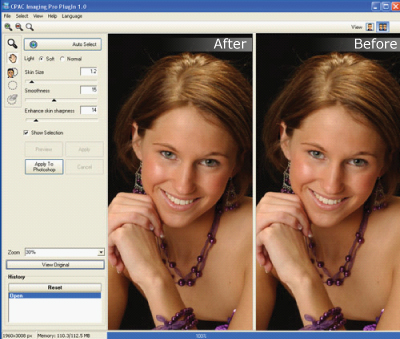
3. Click Auto Select button, software will select skin automatically. And automatic adjust skin size and smoothness and preview retouched image.

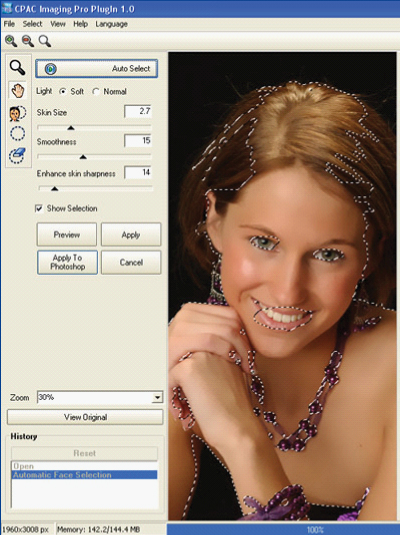
4. If software can't detect face area, you can choose it by use  Manual Face Selection tools.Then Left Mouse Click at Left-side of the face, after that, click at Right - side of the face. Software will calculate skin area and color by your selection and make automatic selection on face and skin area.
Manual Face Selection tools.Then Left Mouse Click at Left-side of the face, after that, click at Right - side of the face. Software will calculate skin area and color by your selection and make automatic selection on face and skin area.
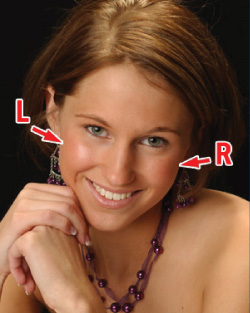
5. To select more area you can use  Select tool then Hold Left Click and drag on the area that you want to select. Or if you want to remove some selected area, you can use
Select tool then Hold Left Click and drag on the area that you want to select. Or if you want to remove some selected area, you can use  Erase selection tool to remove them on the same ways. You must click
Erase selection tool to remove them on the same ways. You must click  Preview button after use Select tool or Erase Selection tool to update preview of retouch.
Preview button after use Select tool or Erase Selection tool to update preview of retouch.
6. You can adjust retouched image by adjust Light, Soft for naturally retouch, Normal for smoother retouch or high contrast image.

Adjust Skin Size to control skin texture size as you wish. High Skin Size results in the more natural looking skin.
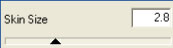
Adjust Smoothness to control skin smoothness.
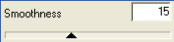
And adjust Enhance Skin Sharpness for enhance sharpness of skin texture.
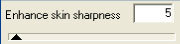
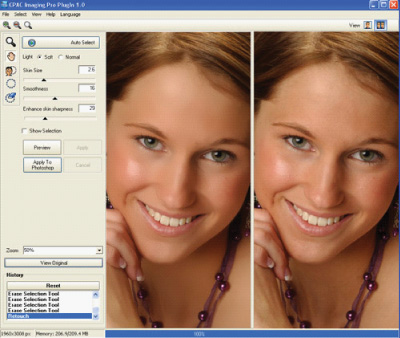
7.After you satisfy with result, click
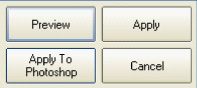
Apply button to do finalize retouch, or Apply to Photoshop to finalize retouch and sent the retouched picture to Photoshop.
Click to Protrait Retouching Function Page | Click to top site





